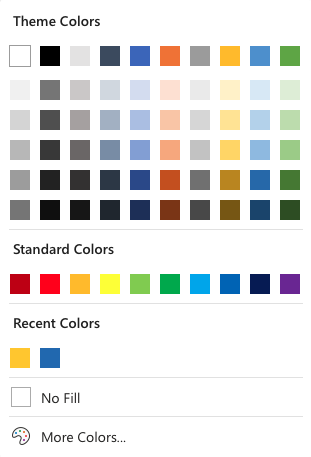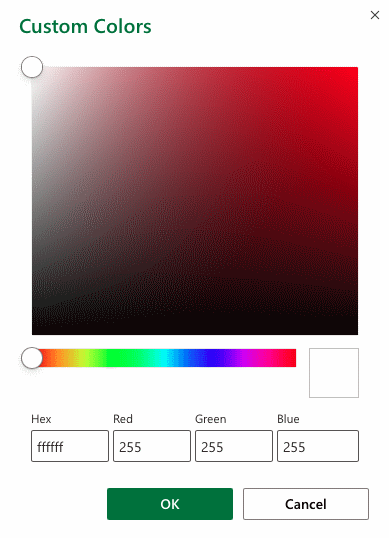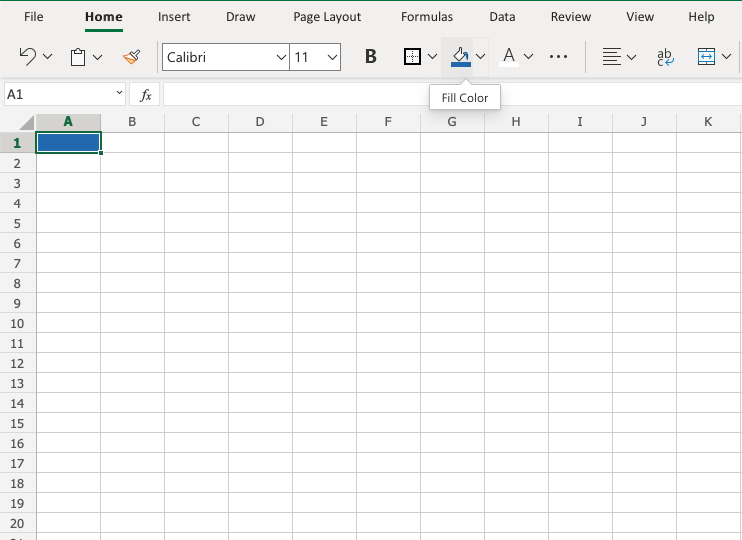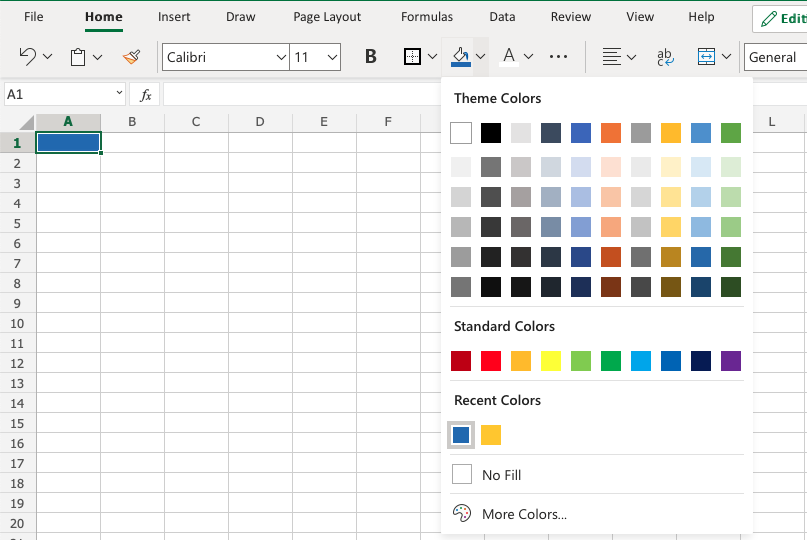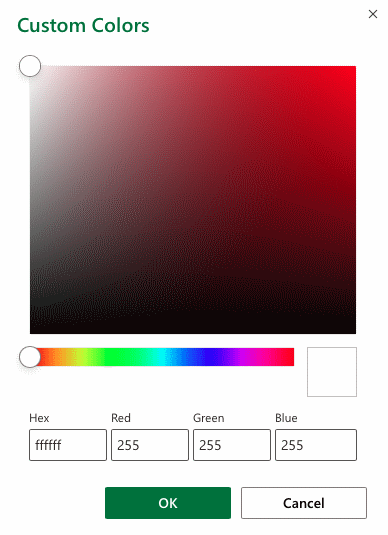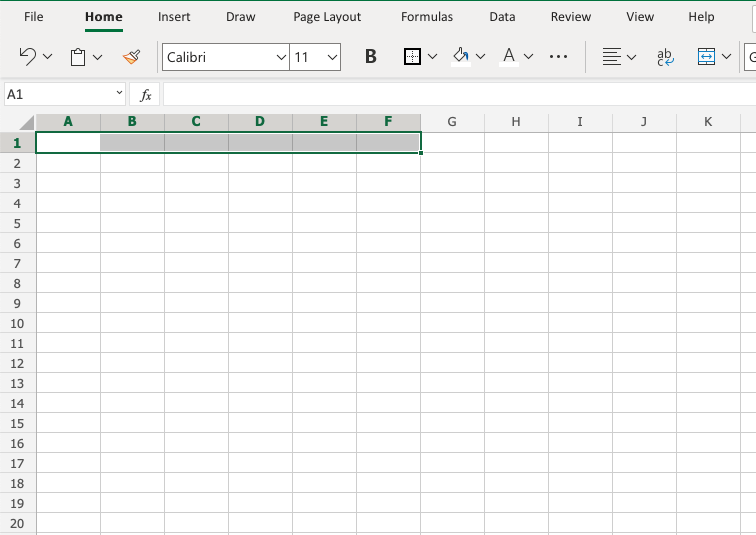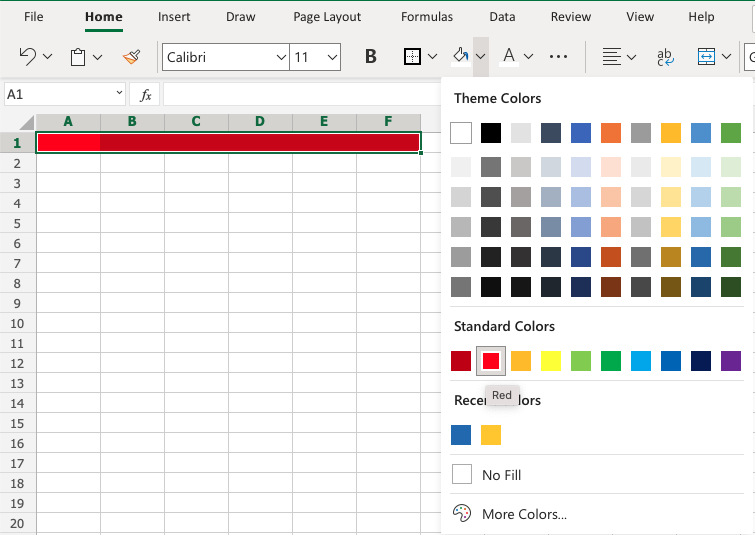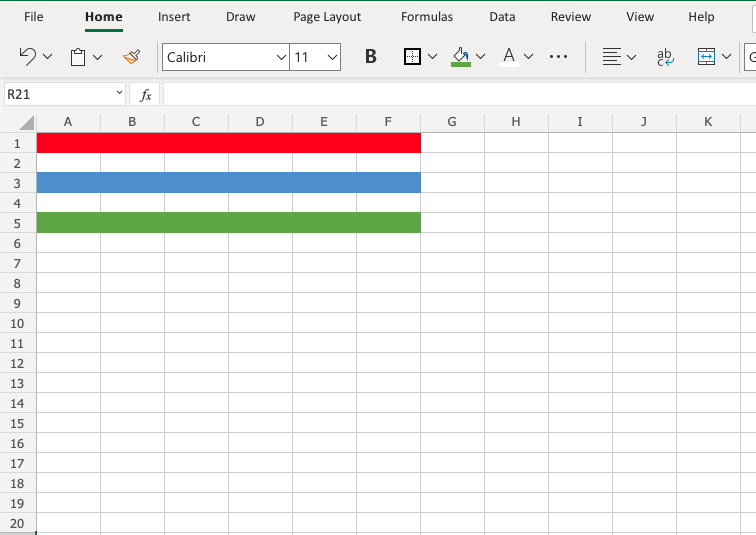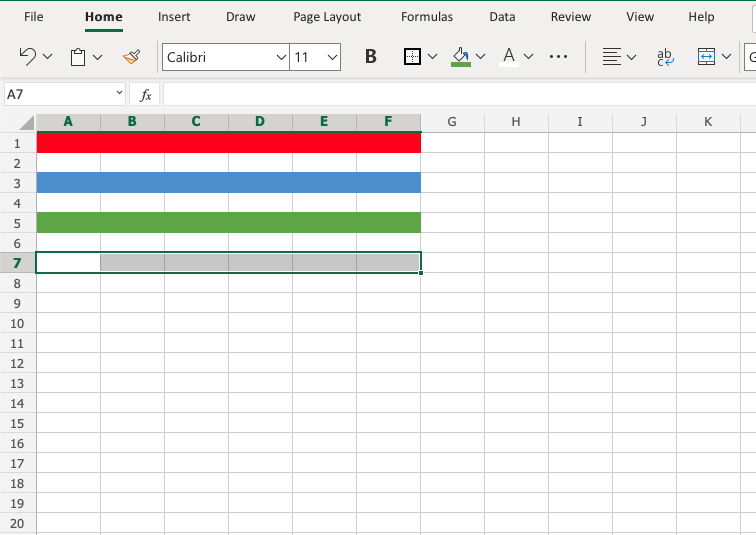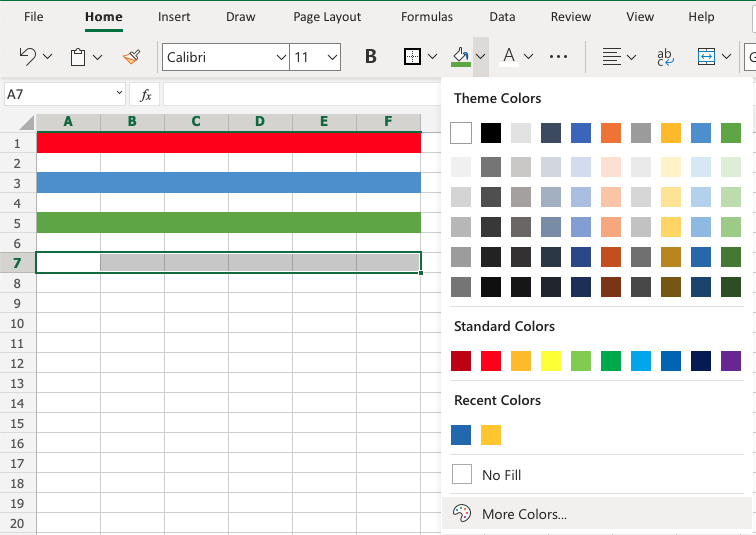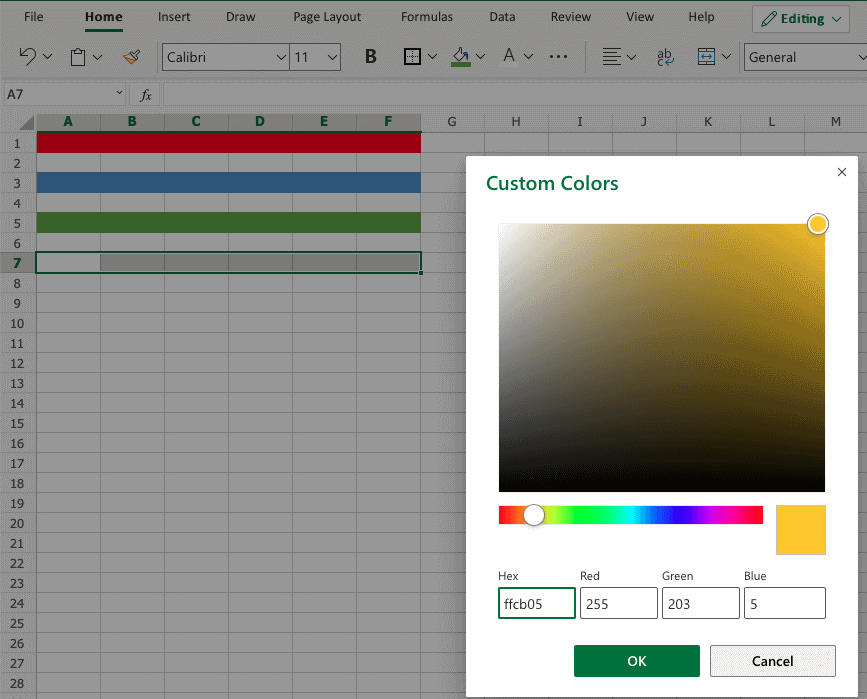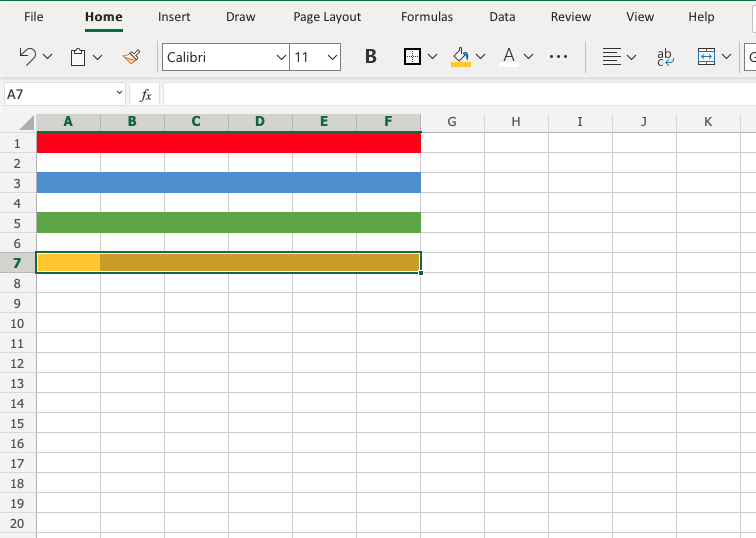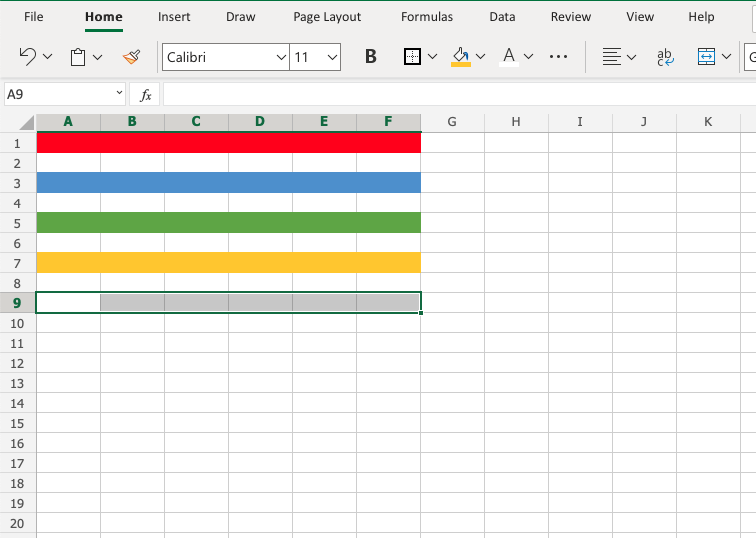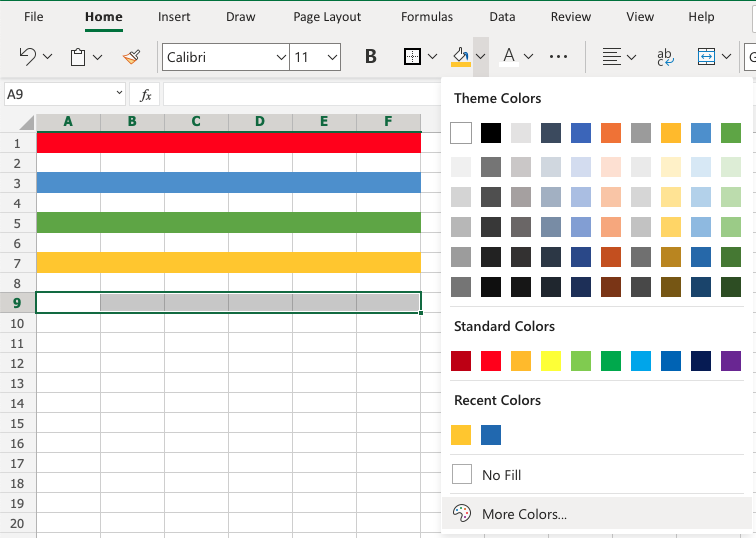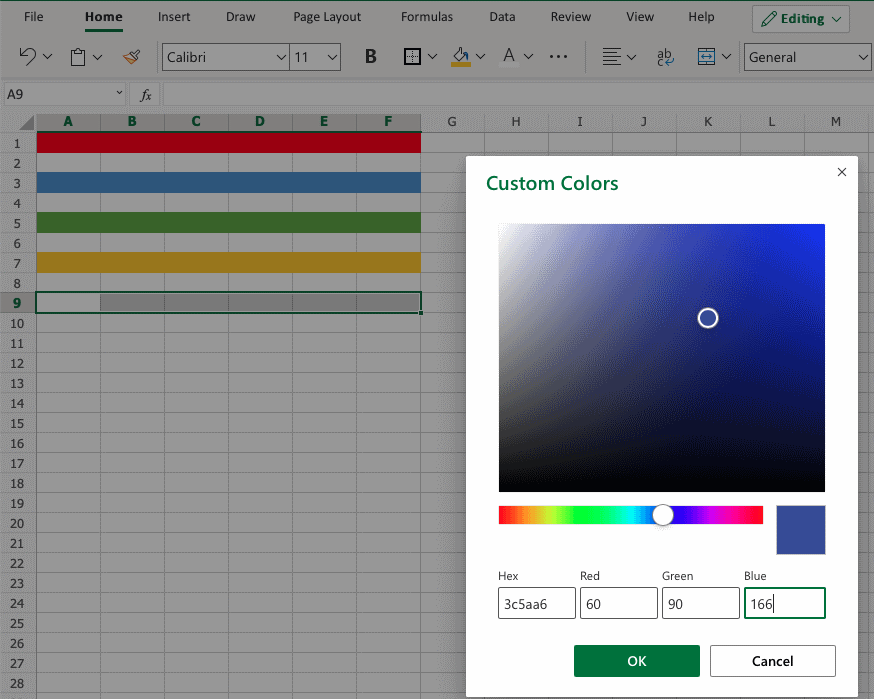- Excel Format Colors
- Colors
- Theme and Standard Colors
- Hexadecimal Colors
- RGB Colors
- Applying colors
- Color Palette and the 56 Excel ColorIndex Colors
- How the color palette works (#palette)
- Copy color palettes between workbooks (#copy)
- Color Palette, Excel (#chart)
- ColorIndex — 56 Excel Colors [#colors56/#colorindex]
- Grayscale choices as seen in the Color Palette (#grayscale)
- Colors in Cell Formatting (#formatting)
- Custom Formatting (#custom)
- Pastel colors for 50% backgrounds HTML (#chrome)
- Changing the Colors of your DOS session (#DOS)
- The DOS assignments of the 16 colors (0-15) (#OE)
- HELP — related information (#help)
- Setting Colors in Excel VBA Macros (#macros)
- Coloring Formulas Blue, and remove other font colors (#ColorFormulas)
- Coloring Unprotected Cells Blue (#FormatUnprotected)
- Changing Font based on interior color and column (#chgfont)
- Clear Constants from Color Cells (#ClearConstantsFromColorCells)
- Determining Interior Color of Another Cell (#icolorF)
- Coloring a selection based on a simple cell formula (#colorofassignment)
- Formatting a selection based on a simple cell formula (#formatofassignment)
- Populating cell value based on Cell Interior Color (#popvalue)
- Setting Interior Color based on another Cell (#popbased)
- Sorting on Interior Cell Color (#sorting)
- Interior Color, using Count, SUM, etc. (#count)
- Determining the Row color based on cell value in that row (#rowcolor)
- Delete Rows Based on RED interior color in Column A (#DelRows)
- HEX Conversions for RGB values (#hexconv)
- Changing the Colors of your Excel Color Palette (#chgpalette)
- Changing the default Shading Color (Fill Color) / (#fillcolor)
- Changing the Color of your Excel Cell Comment (#cellcommentcolor)
- Changing the Colors of Worksheet Tabs (#tabs)
- Color Triangles in Excel (#triangles)
- Manually Changing the Interior Color of Worksheet Cells (#manual)
- Color Coding Cells for Usage (#colorcoding)
- Color Charts on the Web (#colorcharts)
- Color Detector (#detector)
- Color Luminance (#Luma)
- Colors used in other programs (not Excel) / (#pgms)
- Coloring Code (#coloringcode)
- Colors used in the Visual Basic Editor (#vbe)
- Browsers ☷ ☷ ☷☷
- Related ☷☷ ☷ ☷
- Pages on this site using Color (#thissite)
- Newsgroup Postings on Colors (#postings)
- Other Pages on Colors in Excel (#otherxl)
- Colorblind (#colorblind)
- Other Pages Making Use of Color (#other)
- Other Things not necessary related to Colors (#font)
- Problems formatting color (#problems)
- Printers, Printing and colors — How Printers work (#printers)
- Microsoft Knowledge DataBase (#mskb)
- Microsoft MSDN (#msdn)
Excel Format Colors
Colors
Colors are specified by selection or by using Hexadecimal and RGB codes.
Tip: You can learn more about colors in our HTML/CSS Colors Tutorial.
Theme and Standard Colors
Excel has a set of themes and standard colors available for use. You select a color by clicking it:
The «More Colors» option allows you to select custom colors by entering a RGB or HEX code.
Hexadecimal Colors
Excel supports Hexadecimal color values
A hexadecimal color is specified with: # RR GG BB .
RR (red), GG (green) and BB (blue) are hexadecimal integers between 00 and FF specifying the intensity of the color.
For example, #0000FF is displayed as blue, because the blue component is set to its highest value (FF) and the others are set to 00.
RGB Colors
Excel supports RGB color values.
An RGB color value is specified with: rgb( RED , GREEN , BLUE ) .
Each parameter defines the intensity of the color as an integer between 0 and 255.
For example, rgb(0,0,255) is rendered as blue, because the blue parameter is set to its highest value (255) and the others are set to 0.
Tip: Try W3schools.com color picker to find your color! https://www.w3schools.com/colors/colors_picker.asp
Applying colors
Colors can be applied to cells, text and borders.
Colors are applied to cells by using the «Fill color» function.
How to apply colors to cells:
- Select color
- Select range
- Click the Fill Color button
The «Fill color» button remembers the color you used the last time.
Color options are explored by clicking on the arrow-down icon (
The option allows selection of theme colors, standard colors or use of HEX or RGB codes by clicking on the More Colors option:
Colors are made from red, green, blue and are universal. Entering a color in one way will give you the code in the other. For example if you enter a HEX code, it will give you the RGB code for the same color.
Let’s try some examples.
Starting with theme and standard colors:
Great!
Try to apply the following colors:
- Theme color blue (accent 5) to A3:F3.
- Theme color green (accent 6) and A5:F5.
Did you make it?
Let’s apply colors using HEX and RGB codes.
Apply HEX code #ffcb05 to A7:F7:
- Select A7:F7
- Open color options
- Click More colors
- Insert #ffcb05 in the HEX input field
- Hit enter
Notice that applying the HEX code gives the RGB code for the same color, and shows where that color is positioned on the color map.
Apply RGB code 60 , 90 , 166 to A9:F9
- Select A9:F9
- Open color options
- Click More colors
- Insert 60 , 90 , 166 in the RGB input field
- Hit enter
Notice that entering the RGB code also gives the HEX code and shows you where the color is positioned on the color map.
Well done! You have successfully applied colors using the standard, theme, HEX and RGB codes.
Color Palette and the 56 Excel ColorIndex Colors
Excel Color Index, coloring of fonts, cell interiors [palette], [copy], [chart], [colorindex], [grayscale], [formatting], [DOS/OE], [HTML]*, [Help], [Macros], [macros], [ColorFormulas], [FormatUnprotected], [chgfont], [ClearConstantsf], [icolorF], [popvalue], [popbased], [sorting], [count], [rowcolor], [DelRows], [hexconv], [chgpalette], [fillcolor], [cellcommentcolor], [BackupDisplay], [tabs], [triangles], [manual], [colorcharts], [detector], [Luma], [pgms], [colorcoding], [coloringcode], [VBE], [Related], [thissite], [postings], [otherxl], [other], [font], [problems], [printers], [mskb], [msdn],
| This page contains some VBA macros and User Defined Functions. If you need assistance to installing either please refer to Install a Macro or User Defined Function on my Formula page. |
Scope of the Color Palette: Each workbook has it’s own palette. To change the default, change your book.xlt template for new workbooks.
How the color palette works (#palette)
From HELP —> Index —> palette
Each Microsoft Excel workbook has a palette of 56 colors that you can apply to cells, fonts, gridlines, graphic objects, and fills and lines in a chart. If you are using a color monitor, you can customize the shade and intensity of the colors in the color palette for each workbook.
When you change a color in the palette, it is changed for any element formatted with the color you changed, throughout the entire workbook. To use the same custom color scheme in a set of workbooks, you can copy the color palette from one workbook to another. For example, you can create a custom color palette that matches your company’s logo and image and then copy it into the workbooks used in company presentations. You can also replace the default color palette that Microsoft Excel uses when it creates a new workbook.
Copy color palettes between workbooks (#copy)
HELP —> Wizard —> copy palette
1 Open the workbook that contains the color palette you want to copy.
2 Switch to the workbook to which you want to copy the color palette.
3 On the Tools menu, click Options, and then click the Color tab.
4 In the Copy Colors From box, click the workbook that contains the color palette you want to copy.
Note: I have not had any desire to change my own colors so expect them to be unchanged. Correct interpretation of the 56 colors in the ColorIndex is dependent upon the HTML wizard conversion on ColorIndex numbers. The RGB values definitely match color swatches.
The names for colors appears to have a wide variance; I am trying to find what Microsoft generally calls them if they are not named in Excel.
The following colors has been used in Microsoft KB documentation probably for the first 16 colors:
Black, Blue, Cyan, Green, Magenta, Red, Yellow, White, Dk Blue, Dk Cyan, Dk Green, Dk Magenta, Dk Red, Dk Yellow, Dk Gray, Lt Gray More confusion found in MS KB documentation 0 — Black, 1 — Blue, 2 — Green, 3 — Cyan, 4 — Red, 5 — Magenta, 6 — Yellow/Brown, 7 — White, 8 — Gray,
9 — Bright Blue, A — Bright Green, B — Bright Cyan, C — Bright Red, D — Bright Magenta, E — Bright Yellow, F — Bright White
I have had to change some colors to match Microsoft usage from what I thought was normal usage. Assignment of name Gray may have to be changed. Color6 and Color27 appear to both be Yellow on my system even after resetting colors (Tools —> Options).
Color Palette, Excel (#chart)
To see your 56 colors (to bring up box in VBA) In XL95 Help —> index —> Colorindex property
In XL97/XL2000 VBE HELP (Alt+F11, F1) —> index —> ColorIndex property
It would be hard to compare the palettes between XL95 and XL97. The XL95 palette is arranged by index number and the XL97 palette is arranged chromatically.
to see the palette in Excel
40 color palette is on a toolbar icon
56 color palette is available with Format, Cells, Patterns(tab)
in VBA
Application.CommandBars(«Fill Color»).Visible = True ‘ — 40 colors
Application.Dialogs.Item(xlDialogColorPalette).Show ‘ — 56 colors
This table was NOT generated by the Internet Assistant Wizard for Microsoft Excel. You can find this add-in on «http://www.microsoft.com/msoffice/freestuf/msexcel/index.htm» —>
Appearance of table redone 2000-12-09 in Excel 2000, I display 32,760 colors, Excel shows only 56 colors at any time. Following are the defaults.
Text within some cells can be viewed easier by selecting an area with the mouse.
| interior | font | HTML | bgcolor= | Red Green | Blue | Color | |
| Black | [Color 1] | #000000 | #000000 | 0 | 0 | 0 | [Black] |
| White | [Color 2] | #FFFFFF | #FFFFFF | 255 | 255 | 255 | [White] |
| Red | [Color 3] | #FF0000 | #FF0000 | 255 | 0 | 0 | [Red] |
| Green | [Color 4] | #00FF00 | #00FF00 | 0 | 255 | 0 | [Green] |
| Blue | [Color 5] | #0000FF | #0000FF | 0 | 0 | 255 | [Blue] |
| Yellow | [Color 6] | #FFFF00 | #FFFF00 | 255 | 255 | 0 | [Yellow] |
| Magenta | [Color 7] | #FF00FF | #FF00FF | 255 | 0 | 255 | [Magenta] |
| Cyan | [Color 8] | #00FFFF | #00FFFF | 0 | 255 | 255 | [Cyan] |
| [Color 9] | [Color 9] | #800000 | #800000 | 128 | 0 | 0 | [Color 9] |
| [Color 10] | [Color 10] | #008000 | #008000 | 0 | 128 | 0 | [Color 10] |
| [Color 11] | [Color 11] | #000080 | #000080 | 0 | 0 | 128 | [Color 11] |
| [Color 12] | [Color 12] | #808000 | #808000 | 128 | 128 | 0 | [Color 12] |
| [Color 13] | [Color 13] | #800080 | #800080 | 128 | 0 | 128 | [Color 13] |
| [Color 14] | [Color 14] | #008080 | #008080 | 0 | 128 | 128 | [Color 14] |
| [Color 15] | [Color 15] | #C0C0C0 | #C0C0C0 | 192 | 192 | 192 | [Color 15] |
| [Color 16] | [Color 16] | #808080 | #808080 | 128 | 128 | 128 | [Color 16] |
| [Color 17] | [Color 17] | #9999FF | #9999FF | 153 | 153 | 255 | [Color 17] |
| [Color 18] | [Color 18] | #993366 | #993366 | 153 | 51 | 102 | [Color 18] |
| [Color 19] | [Color 19] | #FFFFCC | #FFFFCC | 255 | 255 | 204 | [Color 19] |
| [Color 20] | [Color 20] | #CCFFFF | #CCFFFF | 204 | 255 | 255 | [Color 20] |
| [Color 21] | [Color 21] | #660066 | #660066 | 102 | 0 | 102 | [Color 21] |
| [Color 22] | [Color 22] | #FF8080 | #FF8080 | 255 | 128 | 128 | [Color 22] |
| [Color 23] | [Color 23] | #0066CC | #0066CC | 0 | 102 | 204 | [Color 23] |
| [Color 24] | [Color 24] | #CCCCFF | #CCCCFF | 204 | 204 | 255 | [Color 24] |
| [Color 25] | [Color 25] | #000080 | #000080 | 0 | 0 | 128 | [Color 25] |
| [Color 26] | [Color 26] | #FF00FF | #FF00FF | 255 | 0 | 255 | [Color 26] |
| [Color 27] | [Color 27] | #FFFF00 | #FFFF00 | 255 | 255 | 0 | [Color 27] |
| [Color 28] | [Color 28] | #00FFFF | #00FFFF | 0 | 255 | 255 | [Color 28] |
| [Color 29] | [Color 29] | #800080 | #800080 | 128 | 0 | 128 | [Color 29] |
| [Color 30] | [Color 30] | #800000 | #800000 | 128 | 0 | 0 | [Color 30] |
| [Color 31] | [Color 31] | #008080 | #008080 | 0 | 128 | 128 | [Color 31] |
| [Color 32] | [Color 32] | #0000FF | #0000FF | 0 | 0 | 255 | [Color 32] |
| [Color 33] | [Color 33] | #00CCFF | #00CCFF | 0 | 204 | 255 | [Color 33] |
| [Color 34] | [Color 34] | #CCFFFF | #CCFFFF | 204 | 255 | 255 | [Color 34] |
| [Color 35] | [Color 35] | #CCFFCC | #CCFFCC | 204 | 255 | 204 | [Color 35] |
| [Color 36] | [Color 36] | #FFFF99 | #FFFF99 | 255 | 255 | 153 | [Color 36] |
| [Color 37] | [Color 37] | #99CCFF | #99CCFF | 153 | 204 | 255 | [Color 37] |
| [Color 38] | [Color 38] | #FF99CC | #FF99CC | 255 | 153 | 204 | [Color 38] |
| [Color 39] | [Color 39] | #CC99FF | #CC99FF | 204 | 153 | 255 | [Color 39] |
| [Color 40] | [Color 40] | #FFCC99 | #FFCC99 | 255 | 204 | 153 | [Color 40] |
| [Color 41] | [Color 41] | #3366FF | #3366FF | 51 | 102 | 255 | [Color 41] |
| [Color 42] | [Color 42] | #33CCCC | #33CCCC | 51 | 204 | 204 | [Color 42] |
| [Color 43] | [Color 43] | #99CC00 | #99CC00 | 153 | 204 | 0 | [Color 43] |
| [Color 44] | [Color 44] | #FFCC00 | #FFCC00 | 255 | 204 | 0 | [Color 44] |
| [Color 45] | [Color 45] | #FF9900 | #FF9900 | 255 | 153 | 0 | [Color 45] |
| [Color 46] | [Color 46] | #FF6600 | #FF6600 | 255 | 102 | 0 | [Color 46] |
| [Color 47] | [Color 47] | #666699 | #666699 | 102 | 102 | 153 | [Color 47] |
| [Color 48] | [Color 48] | #969696 | #969696 | 150 | 150 | 150 | [Color 48] |
| [Color 49] | [Color 49] | #003366 | #003366 | 0 | 51 | 102 | [Color 49] |
| [Color 50] | [Color 50] | #339966 | #339966 | 51 | 153 | 102 | [Color 50] |
| [Color 51] | [Color 51] | #003300 | #003300 | 0 | 51 | 0 | [Color 51] |
| [Color 52] | [Color 52] | #333300 | #333300 | 51 | 51 | 0 | [Color 52] |
| [Color 53] | [Color 53] | #993300 | #993300 | 153 | 51 | 0 | [Color 53] |
| [Color 54] | [Color 54] | #993366 | #993366 | 153 | 51 | 102 | [Color 54] |
| [Color 55] | [Color 55] | #333399 | #333399 | 51 | 51 | 153 | [Color 55] |
| [Color 56] | [Color 56] | #333333 | #333333 | 51 | 51 | 51 | [Color 56] |
| Excel only recognizes names for Color 1 through 8 (Black, White, Red, Green, Blue, Yellow, Magenta, and Cyan). The colors 1-16 are widely understood color names from the VGA color palette. Of the 56 colors only 40 colors appear on the palette. The 40 colors names indicated on the Excel color palette (see below) are for descriptive purposes only. | |||||||
The following color pairs are the same color
11 & 25, 5 & 32, 14 & 31, 8 & 28, 9 & 30, 13 & 29, 18 & 54, 20 &34, 7 & 26, and 6 & 27.
The above table was created in Excel 2000 with help from the following macro, which includes Worksheet function HEX2DEC. The table was converted to HTML using XL2HTML macro which (at least when done) does not convert embedded HTML code within a cell.
ColorIndex — 56 Excel Colors [#colors56/#colorindex]
| [Color 0] | [Color 0] | [Color 15] | [Color 15] | [Color 30] | [Color 30] | [Color 45] | [Color 45] |
| [Color 1] | [Color 1] | [Color 16] | [Color 16] | [Color 31] | [Color 31] | [Color 46] | [Color 46] |
| [Color 2] | [Color 2] | [Color 17] | [Color 17] | [Color 32] | [Color 32] | [Color 47] | [Color 47] |
| [Color 3] | [Color 3] | [Color 18] | [Color 18] | [Color 33] | [Color 33] | [Color 48] | [Color 48] |
| [Color 4] | [Color 4] | [Color 19] | [Color 19] | [Color 34] | [Color 34] | [Color 49] | [Color 49] |
| [Color 5] | [Color 5] | [Color 20] | [Color 20] | [Color 35] | [Color 35] | [Color 50] | [Color 50] |
| [Color 6] | [Color 6] | [Color 21] | [Color 21] | [Color 36] | [Color 36] | [Color 51] | [Color 51] |
| [Color 7] | [Color 7] | [Color 22] | [Color 22] | [Color 37] | [Color 37] | [Color 52] | [Color 52] |
| [Color 8] | [Color 8] | [Color 23] | [Color 23] | [Color 38] | [Color 38] | [Color 53] | [Color 53] |
| [Color 9] | [Color 9] | [Color 24] | [Color 24] | [Color 39] | [Color 39] | [Color 54] | [Color 54] |
| [Color 10] | [Color 10] | [Color 25] | [Color 25] | [Color 40] | [Color 40] | [Color 55] | [Color 55] |
| [Color 11] | [Color 11] | [Color 26] | [Color 26] | [Color 41] | [Color 41] | [Color 56] | [Color 56] |
| [Color 12] | [Color 12] | [Color 27] | [Color 27] | [Color 42] | [Color 42] | ||
| [Color 13] | [Color 13] | [Color 28] | [Color 28] | [Color 43] | [Color 43] | ||
| [Color 14] | [Color 14] | [Color 29] | [Color 29] | [Color 44] | [Color 44] |
| 1 | 53 | 52 | 51 | 49 | 11 | 55 | 56 |
| 9 | 46 | 12 | 10 | 14 | 5 | 47 | 16 |
| 3 | 45 | 43 | 50 | 42 | 41 | 13 | 48 |
| 7 | 44 | 6 | 4 | 8 | 33 | 54 | 15 |
| 38 | 40 | 36 | 35 | 34 | 37 | 39 | 2 |
| additional 16 colors below are not shown on the 40 color toolbar palette but can be seen under Format, Cells, Pattern | |||||||
| 17 | 18 | 19 | 20 | 21 | 22 | 23 | 24 |
| 25 | 26 | 27 | 28 | 29 | 30 | 31 | 32 |
| Of the descriptive color names only those for index numbers 1 — 8 can be used in coding. | |||||||
| Black | Brown | Olive Green | Dark Green | Dark Teal | Dark Blue | Indigo | Gray-80% |
| Dark Red | Orange | Dark Yellow | Green | Teal | Blue | Blue-Gray | Gray-50% |
| Red | Light Orange | Lime | Sea Green | Aqua | Light Blue | Violet | Gray-40% |
| Pink | Gold | Yellow | Bright Green | Turquoise | Sky Blue | Plum | Gray-25% |
| Rose | Tan | Light Yellow | Light Green | Light Turquoise | Pale Blue | Lavender | White |
| *to be updated* Excel 2000 names colors below (font not patterns) ******** *** ***** ** | |||||||
| Periwinkle | Plum+ | Ivory | Lite Turquoise | Dark Purple | Coral | Ocean Blue | Ice Blue |
| Dark Blue+ | Pink+ | Yellow+ | Turquoise+ | Violet+ | Dark Red+ | Teal+ | Blue+ |
The default ColorIndex numbers can be found in HELP —>. Index —> ColorIndex Property
The colors names indicated on the color palette are for descriptive purposes only. Excel only recognizes names for Color 1 through 8 (Black, White, Red, Green, Blue, Yellow, Magenta, and Cyan).
Hex equivalents used in HTML
| #000000 | #993300 | #333300 | #003300 | #003366 | #000080 | #333399 | #333333 | ||||||||
| #800000 | #FF6600 | #808000 | #008000 | #008080 | #0000FF | #666699 | #808080 | ||||||||
| #FF0000 | #FF9900 | #99CC00 | #339966 | #33CCCC | #3366FF | #800080 | #969696 | ||||||||
| #FF00FF | #FFCC00 | #FFFF00 | #00FF00 | #00FFFF | #00CCFF | #993366 | #C0C0C0 | ||||||||
| #FF99CC | #FFCC99 | #FFFF99 | #CCFFCC | #CCFFFF | #99CCFF | #CC99FF | #FFFFFF | ||||||||
| Additional 16 colors below are not shown on the 40 color toolbar palette but can be seen under Format, Cells, Pattern | |||||||||||||||
| #9999FF | #993366 | #FFFFCC | #CCFFFF | #660066 | #FF8080 | #0066CC | #CCCCFF | ||||||||
| #000080 | #FF00FF | #FFFF00 | #00FFFF | #800080 | #800000 | #008080 | #0000FF | ||||||||
Grayscale choices as seen in the Color Palette (#grayscale)
A B C D E F G H I
1 Palette Sample % R G B Dec Calc Formula
2 black 100 00 00 00 0 0 =(100-C2)*256/100
3 gray-80% 80 33 33 33 51 51.2 =(100-C3)*256/100
4 gray-50% 50 80 80 80 128 128 =(100-C4)*256/100
5 gray-40% 40 96 96 96 150 153.6 =(100-C5)*256/100
6 gray-25% 25 C0 C0 C0 192 192 =(100-C6)*256/100
7 white 0 FF FF FF 256 256 =(100-C7)*256/100 You can use the Color Detector to see the RGB or Hex color values by using it to click here or on the color palette custom panel.
Click to view this page in grayscale [IE only], hit F5 to restore. Background to White. Read more about bookmarklets.
Modifications to Palette on a grayscale
Tools, Options, Color (tab), Select a palette color to be modified, modify (button)
on my Excel 2000 at this point Standard tab has 17 preselected white/ gray/ black choices at the bottom, choose any of them and you get a gray scale when you switch to the custom tab you should see the RGB values being equal and will change as you slide the choice selector.
Colors in Cell Formatting (#formatting)
The following colors may be used in formatting statements: (see color table above)
black, blue, green, cyan, red, magenta, yellow, white; and, Color1, color2, color3, . color56
The parts of the format (unless changed) are:
positive numbers; negative numbers; zero; text
Custom Formatting (#custom)
For more information on formatting see your Excel HELP and my Formula page and particularly Custom Cell Formatting.
|
Coloring a selection based on a simple cell formula (#colorofassignment)
Formatting a selection based on a simple cell formula (#formatofassignment)
Populating cell value based on Cell Interior Color (#popvalue)Setting Interior Color based on another Cell (#popbased)Sorting on Interior Cell Color (#sorting)
This topic is covered further on a separate page: Color, Sorting on Color Interior Color, using Count, SUM, etc. (#count) If the colors you want to test are due to Conditional Formatting then use the same kind of test that you used for Conditional Formatting, and the results will be immediate (no recalculation needed) i.e. If the colors are not from C.F. you will have to use a User Defined Function to find this information and since formatting is not registered as a cell change you will have to wait for a recalculation to occur to get a valid answer. You can but should not make the macro Volatile, since by doing that you could bring your Excel to an extremely slow state. Examples follow in the next paragraph. See my Functions for Determining Interior Color of Another Cell described earlier for RGB, ColorIndex, and HEX. Chip Pearson has some additional color functions using a little different approach unfortunately for whatever reason he does not provide (#cpcolorsx) examples of his Functions For Cell Colors:
Interior, colorindex of Font, colorindex of Count the cells with same interior color as A$3 Count the cells with same font color as A$3 Sum of the cells with same interior color as A$3 #NAME? error will occur if you misspell one of the UDF (User Defined Function) above or did not install the function. A #VALUE! error may occur if you did not install a function used inside or misuse it. Instructions to install macros and User Defined Functions can be found on my formula.htm page. To work with shading instead of colorindex use .pattern instead of .colorindex and rename functions accordingly. Specific patterns include such name as: xlgray8, xlgrid, xlvertical Processing Coloured Cells, Bob Phillips, informative text, and macro subroutines Determining the Row color based on cell value in that row (#rowcolor)
Delete Rows Based on RED interior color in Column A (#DelRows)
Comments for the following code can be found below the macro DelCellsUp on another web page. HEX Conversions for RGB values (#hexconv)
RGB values are represented by 6 hex digits. The first pair of digits represents Red, the next Green, and the last Blue. The values range from 0 to 255, or in hex from 00 to FF. Given a six hex digit representation in hex characters such as 00C0C8 as hex characters simply use left, and mid to separate them the digit pairs. Look in HELP for more information about HEX2DEC and DEC2HEX. Suppose B14 had a Long (Binary) integer in it and you want 6 hex digits for RGB. HEX2DEC and DEC2HEX are part of the Statistical Analysis Toolpak [menu] [list] There are 256³ RGB colors (16,777,216) and only 56 colorindex colors in the palette; so a one to one match of each is not only impossible, but the colors in the palette can be reassigned to different colors. Conversion of Font color in Excel to a hex string for HTML (via VBA code) (#hexconvxl) The following code was used in XL2HTMLx conversion of an Excel sheet to HTML. Note Excel appears to store binary values in reverse order or perhaps this is just “big-endian” (main frames, 1234 order) vs. “little-endian” (most PCs, 4321 order). Conversion of a single binary decimal number to decimal RGB components (WS formulas) If you have a character value such as 00C0C8 or you start from a Long (Binary) integer, your can incorporate the above formula into the following I have not provided for the possibility of 3-digit hex numbers in HTML like #333 #608 which are equivalent to #333333 and #660088, simply because I would never create the values that way myself. I also would never produce RGB(red,green,blue) strings for use in HTML and they are mostly done incorrectly (without quotes) in most places that I see them used and harder to work with visually when coding or comparing source. Changing the Colors of your Excel Color Palette (#chgpalette)
Changing the default Shading Color (Fill Color) / (#fillcolor)The default shading color is yellow (RGB: 255, 255, 0). If you want to change it for a workbook you will have to change the color in that position of the palette. Best to exchange the color with another color on the palette say Lt Green (RGB: 204, 255, 204) using Tools, Options, Colors, Modify, Custom. You can always use Reset to restore normal palette for the workbook. Changing the Color of your Excel Cell Comment (#cellcommentcolor)
Cell Comments are Tool Tips so to change your default you must change your Windows default. To change only once cell comment double-click on the border of the cell comment and make your changes. To change Tool Tips. (Changes to Windows settings affect ALL applications) Retain a copy of your Original Control Display Settings (#BackupDisplay)
You can select parts of the windows shown which will change the item selected, but tool tips is not one of them, you have to use the pull down. My own settings show: red text, yellow background, 8 point, MS Sans Serif, non bold, non italic. (I’m not sure what they were originally). More material on Cell Comments Changing the Colors of Worksheet Tabs (#tabs)
In Excel 2002 you can color individual worksheet tabs. Here is a tip from Jessica Kovalik in exceltip at Microsoft ’s Office site.
In VBA (for Excel 2002) the equivalent would be: I believe the normal reason to color tabs is to provide an organization to them. You can sort sheet tabs with a macro. You can enhance your sorted arrangement by preceding the sheet tab with some less conspicuous small letters prefixes. i.e. There is one problem that I know of with the arrangement of sheet tabs. You will probably have trouble with Mail Merge if the worksheet to be used in Mail Merge is not the first worksheet. You can go through 90 worksheets very quickly using Ctrl+PageDn to go down through the worksheet tabs, or Ctrl+PageUp to backup through the tabs. I prefer to use a couple of macros and toolbar buttons – Color Triangles in Excel (#triangles)
Manually Changing the Interior Color of Worksheet Cells (#manual)
You can install a button on your toolbar to hasten the process, it looks like a dripping paint can. Color Coding Cells for Usage (#colorcoding)
Color Charts on the Web (#colorcharts)Hex Color Chart for the HTML Resource Guide for a faster loading variation of Jacobson ’s hex chart by Jack Wilson. [ http://www.bitmedia.com/colors/ ] It ’s faster because it uses tables with BGCOLOR instead of a lot of bit maps. [ archived copy] Color Chart at Alan Barasch ’s Excel site has a slider to change the background color so you can check combinations of cell colors in foreground to varied background colors in HTML. Pretty neat. He also has a similar Font Color Chart (text background), and Color Chart (page background) a slider to change cell background color. (Charts and sliders each have 216 colors) Works only in Internet Explorer, but is one of the easiest to use. Color Detector (#detector)
If you are using Firefox for browsing HTML you might want to also install Colorzilla extension for working within Firefox – Eyedropper (color sampler, status bar options), ColorPicker, Page Zoomer, DOM inspector (if present). More extensions on my Firefox Customization (Notes) page. Color Wheel Picker, is similar to Color Detector but works only on its page with a color wheel so you can pick your color (IE active-x only) Back To Font Web Color Picker, select your colors and create the styles to place into your HTML coding. Also see CSS (Style Sheets) on other references on my Font page. HTML Colors — Color picker, AMPsoft, displays the hex, dec and RGB values, via taskbar icon or hotkey (is not a detector) Palette Grabber :: Firefox Add-ons, Creates a color palette for Photoshop, Paint Shop Pro, GIMP, Flash, Fireworks, Paint.NET, or OS X based on the current page. Color Luminance (#Luma)
This formula was created to make the color video signal compatible with black and white monitors/receivers. Monochrome monitors are still in use as professional viewfinders on many TV cameras, since they create a sharper image than one made from a color matrix. Posted by Harald Staff, plus the reference below. Colors used in other programs (not Excel) / (#pgms)
Coloring Code (#coloringcode)
Colors used in the Visual Basic Editor (#vbe)
Browsers ☷ ☷ ☷☷There are bookmarklets (JavaScript code) that are stored as bookmarks that can be run in all browsers, but specific bookmarklets may be limited to one browser due to limitations in a browser. There are several webpages with bookmarklets that involve color at squarefree.com, specifically Color Bookmarklets and Bookmarklets for Zapping Annoyances. Related ☷☷ ☷ ☷Pages on this site using Color (#thissite)
Newsgroup Postings on Colors (#postings)
Other Pages on Colors in Excel (#otherxl)
Colorblind (#colorblind)
Other Pages Making Use of Color (#other)
Other Things not necessary related to Colors (#font)Problems formatting color (#problems)
Printers, Printing and colors — How Printers work (#printers)Microsoft Knowledge DataBase (#mskb)
Q149170 — Sample Visual Basic Code to Create Color Index Table Q170781 XL: RGB Function May Map to Incorrect Color Q157202 — XL97: Color Palette Looks Different in MS Excel 97 Q163230 — Thick Borders May Not Be Printed in Low Printer Resolution (163230) — When you print thick borders in Microsoft Excel, the borders may be partially printed, or the borders may not be printed at all. Q320531 — OFF: Changes to Fill Color and Fill Pattern Are Not Displayed,
Microsoft MSDN (#msdn)
Please send your comments concerning this web page to: David McRitchie send email comments Copyright © 1997 — 2011 , F. David McRitchie, All Rights Reserved Adblockdetector | |||||||||||||||||||||||||||||||||||||||||||||||||||||||||||||||||||||||||||||||||||||||||||||||||||||||||||||||||||||||||||||||||||||||||||||||||||||||||||||||||||||||||||||||||||||||||||||||||||||||||||||||||||||||||||||||||||||||||||||||||||||||||||